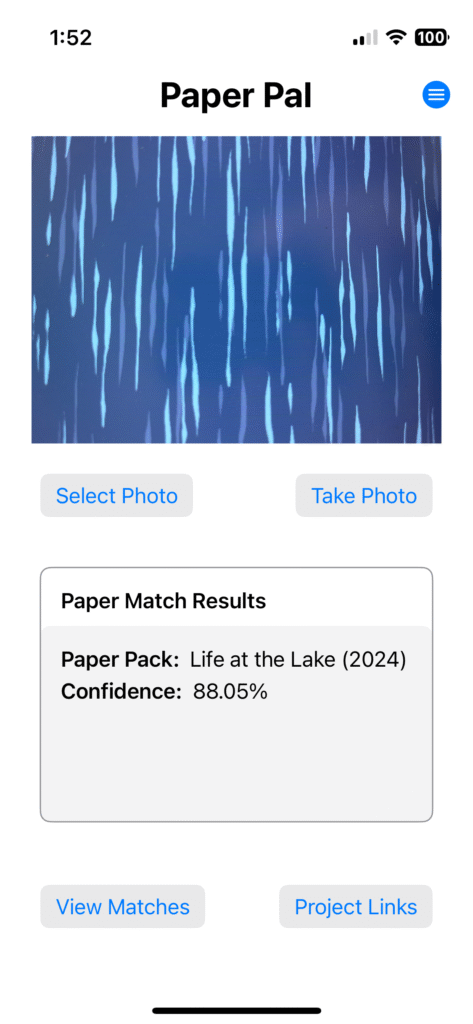
Help & Subscriptions
The menu button in the top-right corner of the main view has options to open Help and Subscriptions
Photo for Classification
The photo to be analyzed by the AI classification model is displayed here after the user either chooses 'Select Photo' or 'Take Photo'.
Select Photo and Take Photo buttons
Select a photo to analyze by either (a) 'Select Photo' which displays the iPhone's Photos library, or (b) 'Take Photo' which opens the iPhone's camera.
Pape Paper Match Results
When the 'Match Paper' button (not shown) is tapped, the photo is sent to the AI classification model to identify what Paper Pack it belongs to and the Confidence of the prediction. The results of the paper match selection are displayed here.
View Matches button
This button appears after a photo's paper match results are displayed. It opens the 'Select Your Paper' view with a list of top AI model predictions and the model's confidence score. After selecting the correct prediction the user returns to this screen with the matching paper pack name and confidence displayed in 'Paper Match Results'.
P Project Links button
This button appears after a photo's paper match results are displayed. It opens the 'Links' view with a list of items for the Paper Pack. Each item in the 'Links' view takes the user to either a browser web page or YouTube video.
Paper Pal
Paper Pal is an iOS app for analyzing the photo of a Creative Memories scrapbooking paper and identifying what Paper Pack it belongs to. For the classified Paper Pack the user can display a list of links to web pages (e.g. blogs) and YouTube videos. The objective is to provide the user with the ability to follow a scrapbook paper to find instructions by (1) snap a photo of their paper, and (2) browse the results and pick the project they want to create.
Hover or click hotspots in the picture for details about the app.
