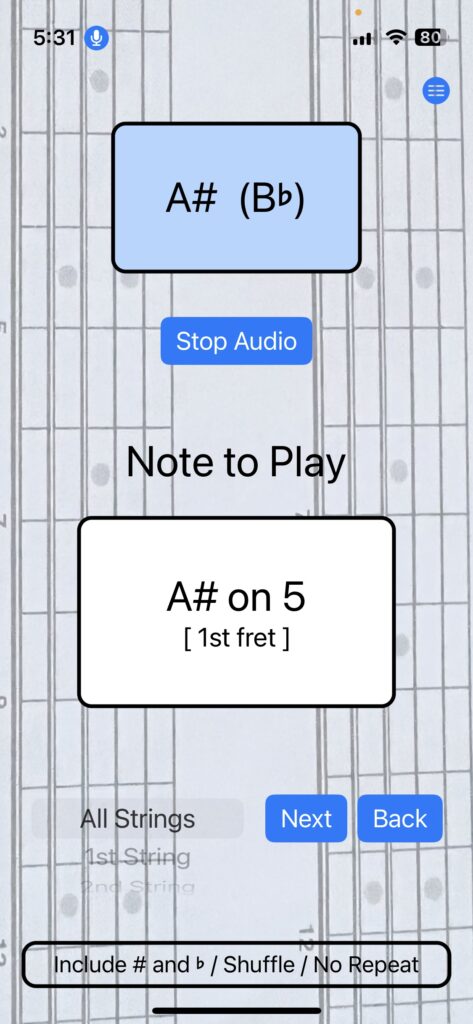
iOS Voice Control indicator
Voice Control is an iOS capability for use in "tapping" an app's buttons. This allows the user to keep both hands on the guitar and "click" the Next and Back buttons by simply saying "Click [name on button]". For example, "Click Next" will advance Note to Play to the next card in the deck. To enable Voice Control simply go to Settings > Accessibility and turn Voice Control "On".
Settings icon
Clicking this button displays a dialog window where the user controls the Note to Play... to include ♯ or ♭ notes, to shuffle or keep the notes in order, and whether to display the fret where the note is located. The menu also has links to Help information.
Note Played display
This box shows what music note has been played. If the note is the same as the "Note to Play" then the box is highlighted in blue to indicate success.
Start/Stop Audio button
This toggle button turns on and off the iOS microphone. When the Fretboard Practice app starts the Audio is off so the button is labeled "Start Audio". If the microphone is on the button is labeled "Stop Audio".
Note to Play display
This box shows the note and string that should be played. The note and string displayed depends on the setting of the "Strings" selector and options selected in Settings whether to include ♯ or ♭ notes, to shuffle or keep the notes in order. The fret the note is on can optionally be displayed (as shown here) if chosen by the user for help when starting to learn the fretboard.
Strings selector
This picker controls the set of notes and strings displayed in the "Note to Play" box. The choices are: All Strings, 1st String, 2nd String, 3rd String, 4th String, 5th String, and 6th String. Whenever a new selection is made the "Note to Play" automatically displays a note from the new string selection.
Next button
This button changes the "Note to Play" note and string to the next one in the set. When iOS Voice Control is enabled this button is pressed by saying "Click Next". This important feature allows the guitarist to operate the app without removing their hands from the guitar.
Back button
This button changes the "Note to Play" note and string to the previous one in the set. When iOS Voice Control is enabled this button is pressed by saying "Click Back". This important feature allows the guitarist to operate the app without removing their hands from the guitar.
Options display
This box shows the what settings are selected from the Settings window including whether or not # or ♭ are included, note cards are shuffled or not, and whether or not to repeat the notes displayed.
Fretboard Practice
Fretboard Practice allows the guitar player to learn the location of each note on the fretboard. Operation of the app is by iOS Voice Control; operate the buttons by simply saying “Next” or “Back”. Think of it as an automated deck of flashcards with each card listing a note and string to be played. When you play a note on the guitar the app’s audio system displays the note struck and identifies if it is correct.
The set of note flashcards can be anything from a single string to all strings. The guitarist can also choose whether the note cards (1) include sharps and flats or natural notes only, (2) are in order or shuffled, (3) are repeated, and (4) have the fret to play displayed.
Current setup is for a six-string acoustic or electric guitar with open strings tuned to E, A, D, G, B, E.
Hover or click hotspots in the picture for details about the app.
